
Ellyn Bader, Couples Institute Co-Founder
Deb Dana, Leading Polyvagal Informed Therapy Innovator
Claudia Black, Expert in Adult Children of Addiction
Diana Fosha, developer fo Accelerated Experiential Dynamic Psychotherapy (AEDP)
Vienna Pharaon, “The Mindful MFT” and The Origins of You author
Janina Fisher, renowned trauma expert and author
David Kessler, Grief Expert
Abi Blakeslee, Somatic Therapy Trainer
Ramani Durvasula, Narcissism expert
Harville Hendrix & Helen LaKelly Hunt, Developers of IMAGO Therapy
Arielle Schwartz, author of The Complex PTSD Treatment Manual
Deran Young, Founder of Black Therapists Rock
Tammy Nelson, founder of The Integrative Sex Therapy Institute
Stan Tatkin, developer of PACT and author Wired for Love
Alexia Rothman, renowned IFS practitioner
Matthias Barker, psychotherapy educator
Elliott Connie, developer of Solution Focused Brief Therapy
Martha Kauppi, author Polyamory: A Clinical Toolkit
David Grand, developer of Brainspotting
Peter Fraenkel, author Last Chance Couple Therapy
Lisa Ferentz, Founder of the Ferentz Institute
James Gordon, Founder of the Center for Mind-Body Medicine
Hilary Waller, Post-partum expert
The Symposium is dedicated to addressing the genuine needs of therapists like yourself.
Unlike any other conference, it offers an unparalleled array of practical workshops led by globally recognized clinical experts. These workshops have the potential to revolutionize the outcomes you achieve with your clients, providing you with valuable tools and strategies that can make a profound difference in your practice.
Unite with thousands of colleagues and unlock the solutions to your current challenges. Discover the approaches that truly work!
We have a 100% satisfaction guarantee. If you are not satisfied, please contact us HERE. To request a copy of our full grievance policy, please email cepesi@pesi.com.
Yes, both in-person and virtual attendees will have the opportunity to ask or submit their questions live to get real expert responses. We will address as many questions as time allows.
No problem. Attend whatever sessions you are interested in. Please note that you can only receive CE credit for the sessions you attend live.
Symposium relies heavily on our volunteers, and we're grateful to have their continued support each year. Starting in November, we'll have Volunteer registration available. Be sure to check back soon.
Yes! While other conferences charge extra for CE, our registration passes include live CE hours as part of your ticket. After the event, an email will be sent to you that will explain how you will complete your electronic evaluation and access your certificate of completion.
You can stay right on site at the historic Omni Shoreham Hotel. Register for the conference and make your hotel reservations right away because our host hotel will fill up soon.
We love bringing in students and those new to the field to experience Symposium. We'll be announcing our student registration later in November. Be sure to check back soon.
Psychotherapy Networker is a non-profit educational organization. For over 47 years, we have featured the leading researchers, innovators, and developers in the field through our award-winning magazine, CE trainings, and our annual Symposium.
Our focus is on telling the stories of psychotherapy and being a place where clinicians of all licenses and backgrounds who practice psychotherapy can keep up on what's happening in the field, hear captivating stories from colleagues on what's really happening in their practices, learn through CE trainings from the best in the field, and enjoy the most celebrated annual gathering of psychotherapists in the world.

As many others are creating complicated barriers to cancellations, we're making it easier.
If at any time you aren't 100% completely satisfied with your experience, in person or as a virtual attendee, just email us at symposium@psychnetworker.org and speak with one of our friendly customer service representatives. We'll make it right, guaranteed. We're that confident you'll find this learning experience to be all that's promised and more.